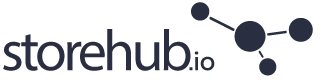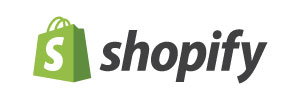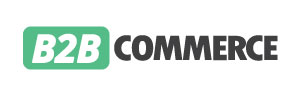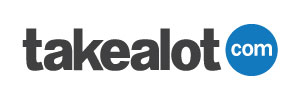Integrating Sage 50 with WooCommerce can be difficult. We look at 3 proven ways to simplify the integration process.
When integrating with Sage 50 Accounting to any other third party system, its important to note that you need to have installed the SDK which can be purchased from Sage as an add-on or included in your annual license.
The SDK is the module that allows other software systems like WooCommerce to communicate with Sage 50 in an effective, safe way, so that your database and data remains secure and intact. Your Sage Business Partner or consultant should be able to easily install the SDK module in minutes with the appropriate license key.
Step 1: Install the Storehub.io sync module on your Sage 50 server
Installing the Sage 50 integration module is a simple affair. Log on to Storehub.io and download the appropriate sync tool and run it on your Sage 50 Accounting server. Ensure that the app has permissions from any firewalls or anti virus software to run so that its performance is not interrupted which will affect the sync between your Sage 50 accounting software and WooCommerce store.
In the sync app, all you need to enter is your Sage 50 database path, and all the stock, price and customer information will sync through to Storehub.io automatically.
Step 2: Set up your Storehub.io account to integrate data from Sage 50 Accounting to WooCommerce
Setting up your Storehub.io account to sync with WooCommerce is easy. This sync pushes data from Sage 50 through to WooCommerce on a scheduled interval. This sync takes place ever 2 minutes or less.
On Storehub.io you need to define:
- Are your products being sold on WooCommerce inclusive or Exclusive of tax?
- Are you holding stock? If so, are you going to push stock from Sage 50 to WooCommerce that takes into consideration how many items are on backorder or sales order? Or just show the available stock on hand?
- Do you want to manage your product merchandising on Storehub.io or if its an existing operating WooCommerce store, continue doing the merchandising on WooCommerce? If done on WooCommerce, Storehub.io will JUST be used to sync stock, price and also orders back to Sage 50 from WooCommerce.
Syncing WooCommerce with Storehub.io and Sage 50 Accounting data
In order to link WooCommerce with Sage 50 Accounting, we need to link WooCommerce with Storehub.io.
- Log into WooCommerce and go to Settings>Advanced>API and generate a new API key that has “Read/Write” permissions granted
- Paste the API key & Secret on Storehub.io
- You’re now ready to sync stock, price and receive orders from WooCommerce, that easy!
- You may also define which warehouse, pricelist and tax rates get pushed to your WooCommerce store.
Keen to get integrating your Sage 50 with WooCommerce using Storehub.io? Click on the button below to start your integration process FOR FREE (no setup costs at all).